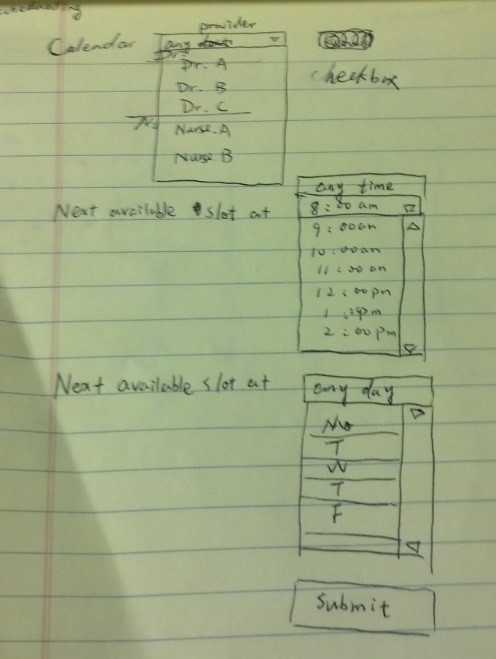
The first prototype consisted of three screens that the receptionist would use to collect information about the patient and appointment. These screens guide the receptionist through the process of determining the details of the patient’s scheduling request, finding an available appointment and collecting information about the purpose of the appointment.
The receptionist begins by asking which doctor or nurse the patient wants to see and selecting that practitioner in a dropdown list. The receptionist then asks about what day of the week and time of day is best for the patient. Then the receptionist clicks forward to the next screen to find the next available appointment.
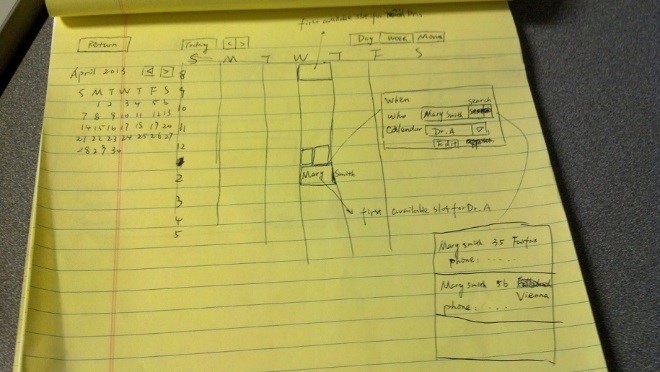
The second screen contains a calendar view showing the office schedule. This view has a calendar control and allows for the view of a day, week or full month view of the schedule. Clicking on an existing appointment reveals information about a doctor and the patient scheduled for the appointment, as well as a button that allows the receptionist to edit that appointment..
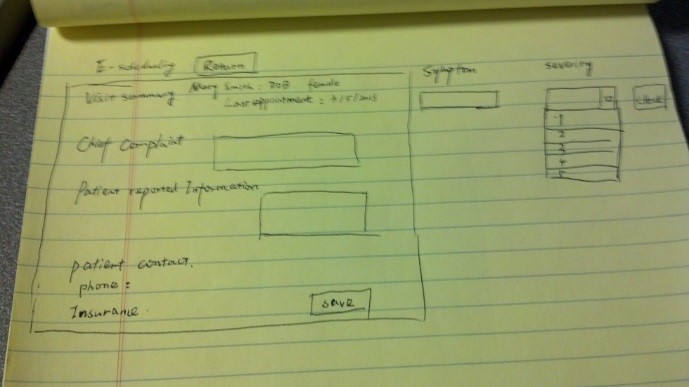
The last screen allows the receptionist to record details about the symptoms the patient is experiencing. This information includes the chief complain, severity and any notes. This screen also lists the patient information such as date of birth and medical insurance.
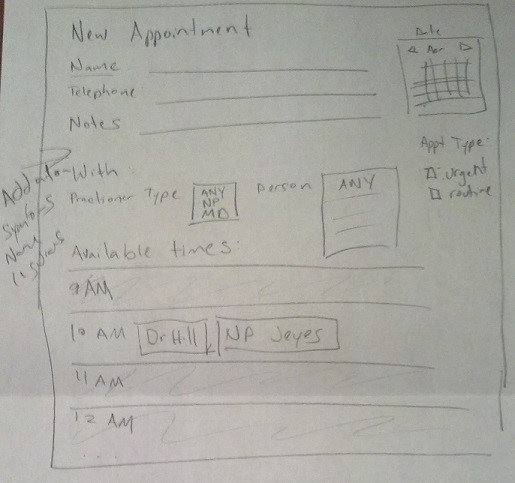
The second prototype that we evaluated primarily centered on how to display the available appointments. Even in a small busy practice with a total of five doctors and nurses, managing all of the available appointments can be challenging to fit on one screen. However, this prototype did not incorporate information about the patient beyond their name, telephone number and any notes that may be relevant.
To create a new appointment, the receptionist could either click on an available time slot or clicking on a button. That screen includes space for the patient’s name, contact information and any notes about their symptoms. This screen contains a similar calendar view as the main screen, except that it only shows available appointments.
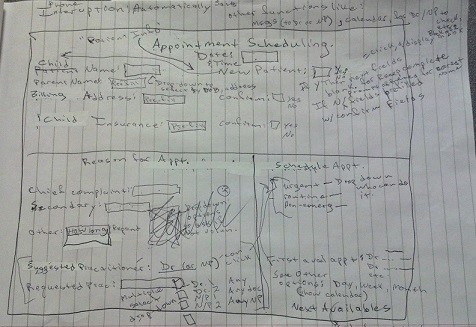
The third prototype that we created had the most features specific to the medical industry that would help in patient management. It also included an expert system to help determine whether the patient can see either a doctor or a nurse practitioner. This prototype also tried to reduce the total number of screens to one.
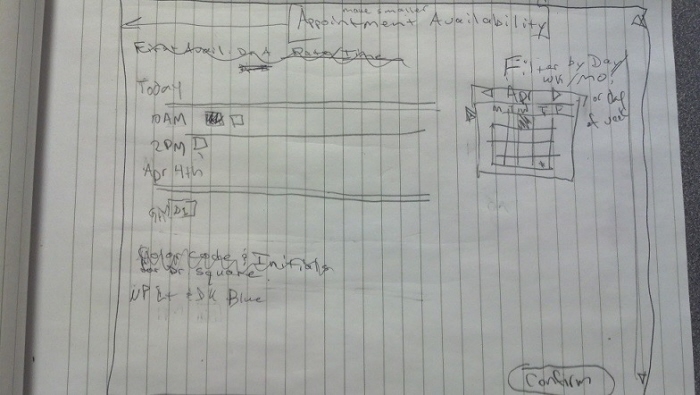
Our final prototype for the pediatric office scheduling tool incorporates valuable aspects from each of the three initial prototypes into two screens.
The first screen in the final prototype captures information about the patient starting with whether or not they are an existing patient. This was an important aspect of a doctor’s office that was missing from the second prototype and would make it easier for the receptionist to schedule appointments without having to flip back and forth to the patient record.
When the receptionist begins typing the patient’s last name, an autocomplete function helps to find the right record. Once the name is selected, the other fields in the patient record fill in automatically. Then the system prompts the receptionist to confirm that information by including check boxes next to the patient information.
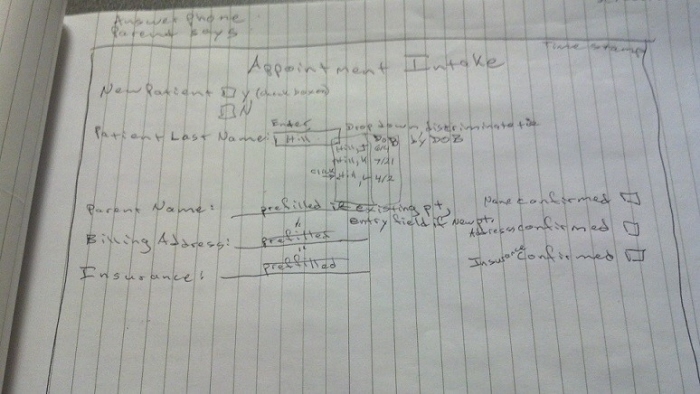
The second screen contains information about the appointment itself, including the symptoms and what type of appointment is being scheduled, e.g. non-emergency, routine or urgent. If the patient schedules an urgent appointment, the system defaults to only show appointments with doctors. From there, the patient can select whether they want an appointment with a doctor versus a nurse practitioner, or a specific member or members of the practice that are acceptable. We decided that the patient should decide these requirements rather than the system or the receptionist.
All of the previous choices filter a list of the next available appointments. The receptionist can also see appointments on a particular day, week, month or even day of the week based on a calendar filter next to the list, enhancing the concept in prototype two. We also included the doctor or nurse’s initials to the available timeslots, so that the receptionist can easily see who is available at that time.
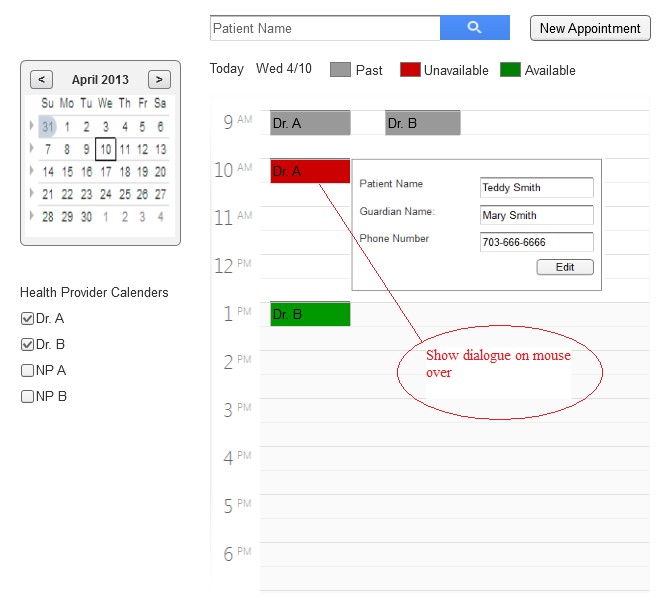
Final wireframe--screen 1
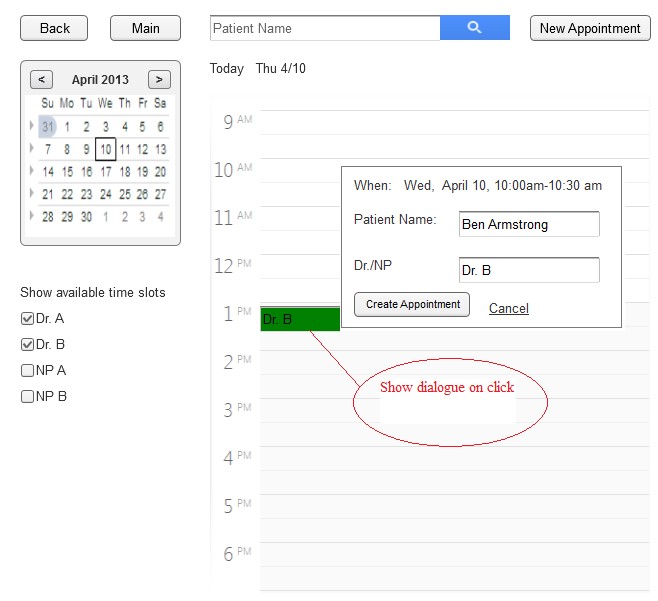
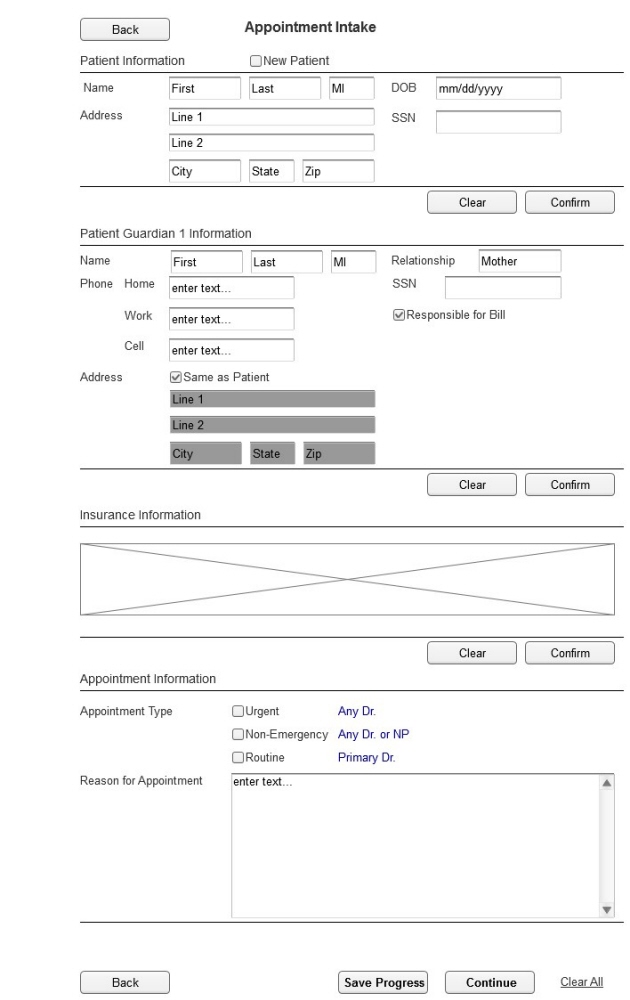
gLike