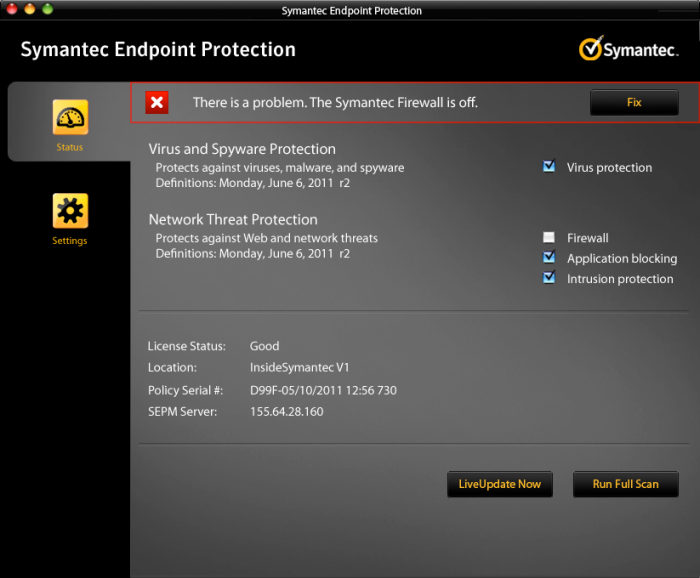
Program defaults to the Status tab to give the user an overview of the system.
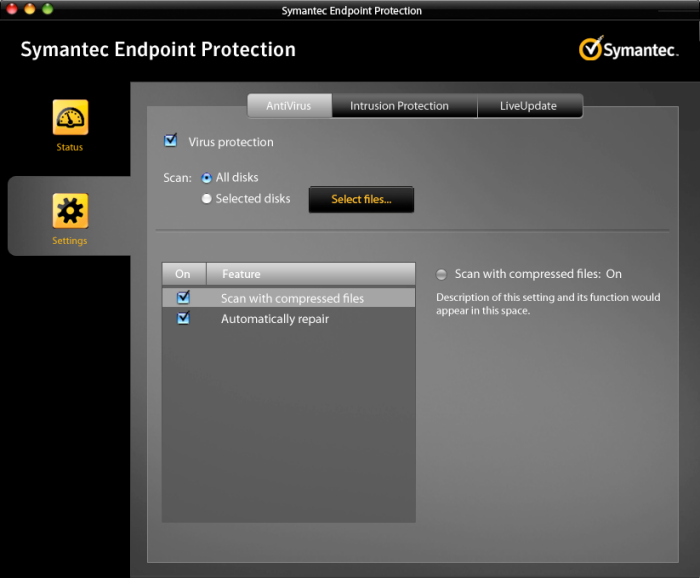
The Settings tab will allow the user to set up or modify the various settings available to monitor the users system.
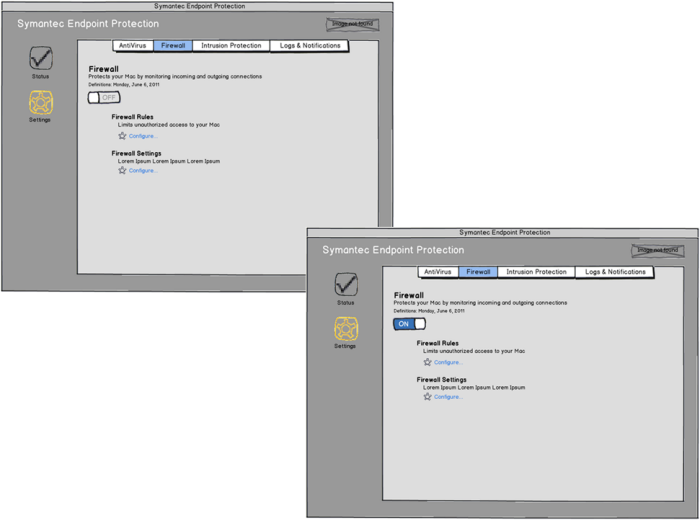

To demonstrate a setup scenario for the Firewall, the Firewall wall tab is clicked on in the sub-navigation on the Settings tab.
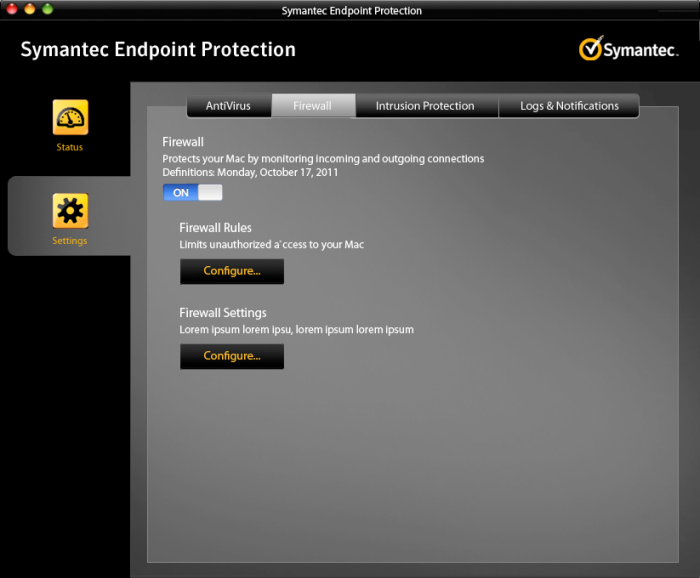
Next the firewall monitoring is activated by sliding the toggle to the "on" position. Then the Configure button is clicked under Firewall Rules.
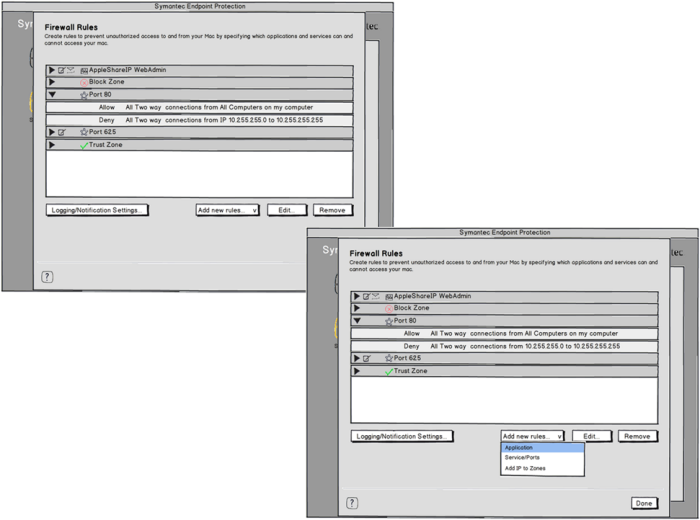
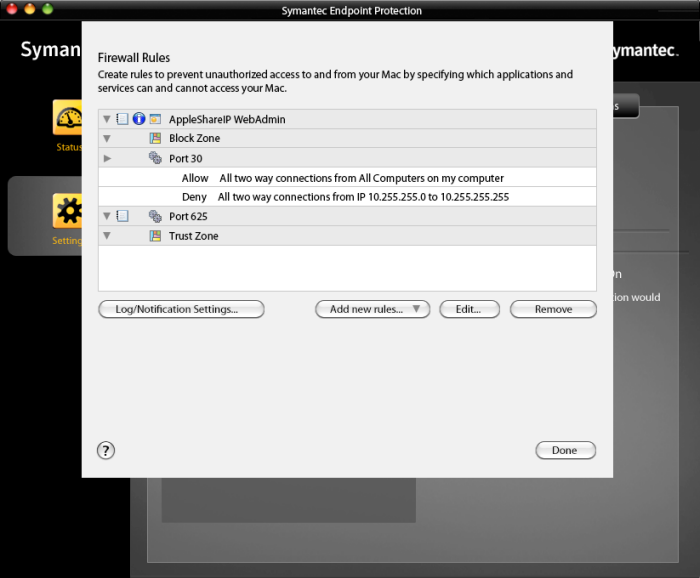
Firewall Rules settings window opens, showing the rules and settings already created. The next task is for the user to click on Add new rules... and choose from the drop down menu (see next screen).
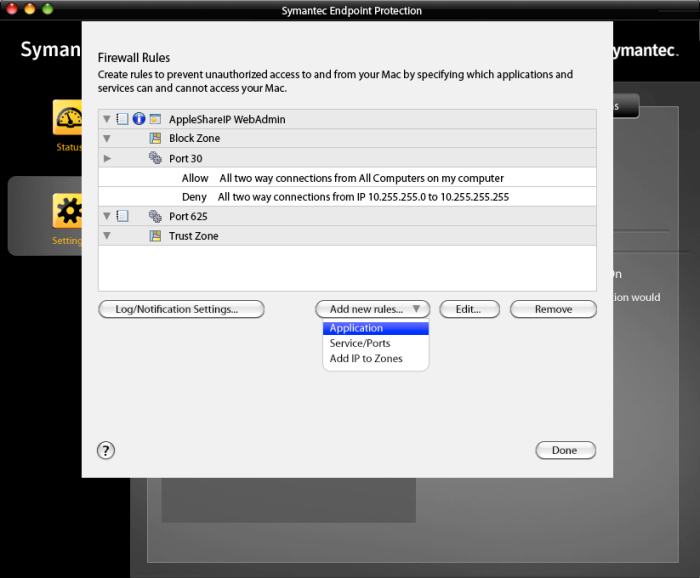
Drop down menu from the Add new rules... button appears on click. User selects Application.
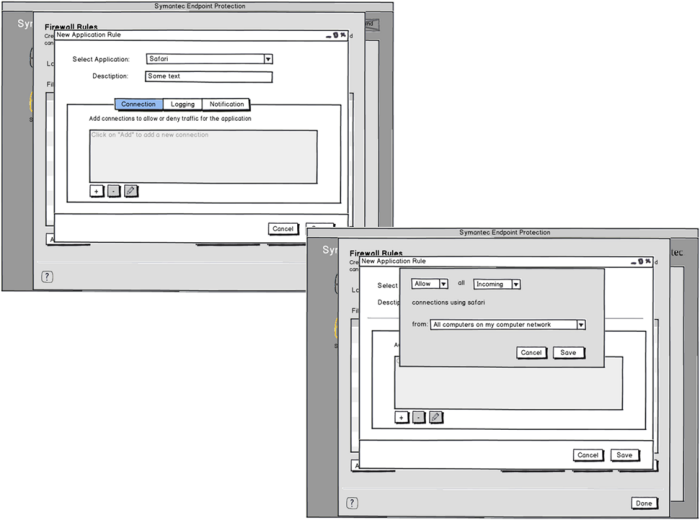
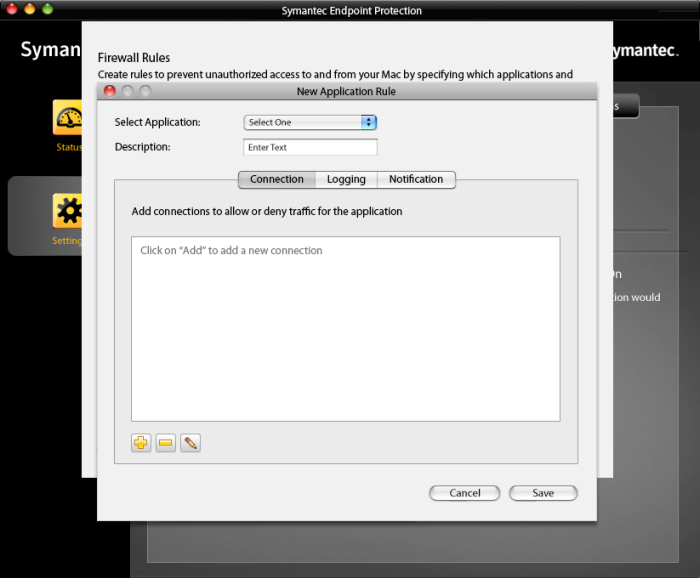
The New Application Rule window opens for the user to set up a new rule. The user will click on the "add" icon below.
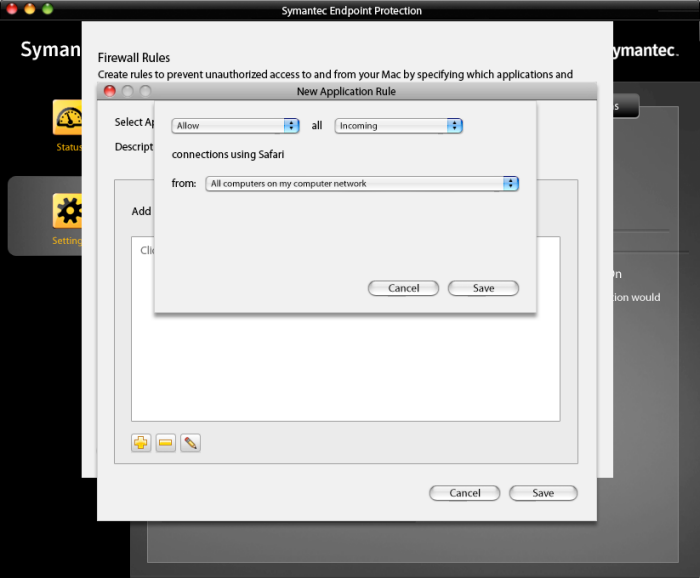
Final dialog window opens for setting the new application rule.
gLike