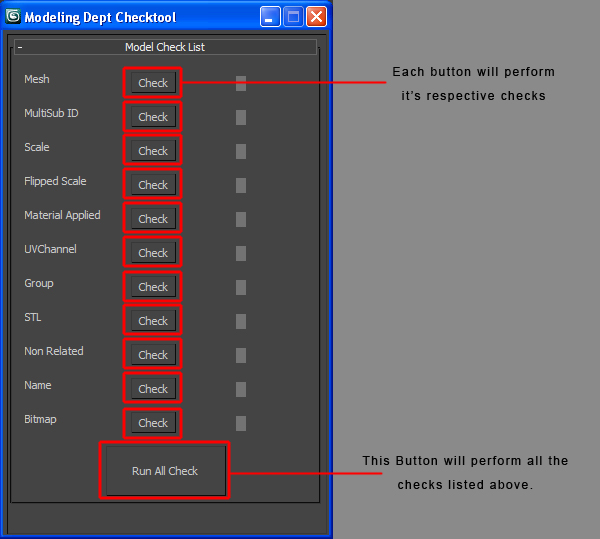
A general overview of the script. Option to run specific checks or all checks.
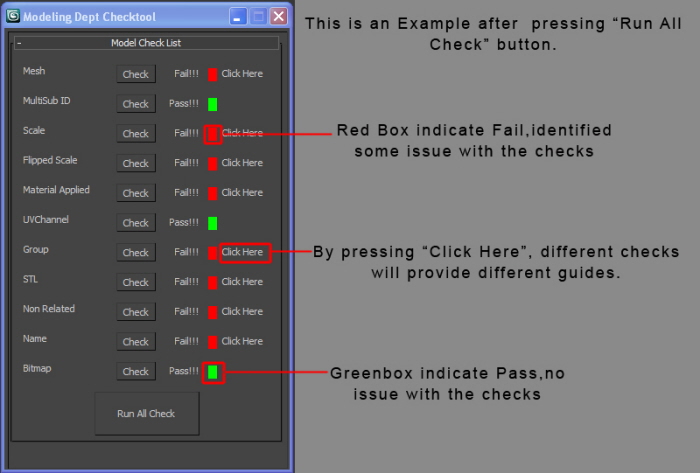
Example after all checks are done. Green boxes mean pass and Red boxes mean fail. Each check that failed will enable its "Click Here" button. Clicking it will run functions that will give the modeler an idea what is wrong.
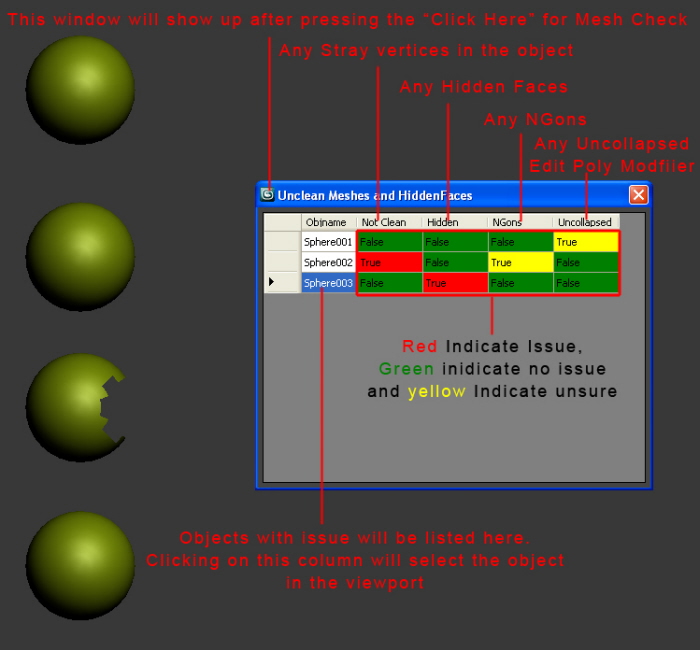
By clicking "Click Here", it will bring up this table where the problems are made clear to the modeler, Red color mean the object has issue in the state column,Yellow color mean whether that is that way it should be and green means no issue. Selecting the grid in the "objname" column also selects the object in the viewport so the modeler doesn't need spend time looking for it.
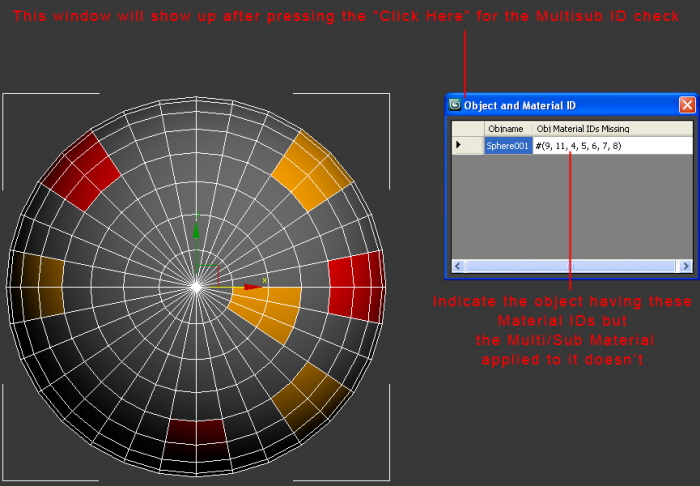
This window indicates that the mesh have the material ID of 9,11,4,5,6,7,8 where the Multi/Sub Material doesn't.
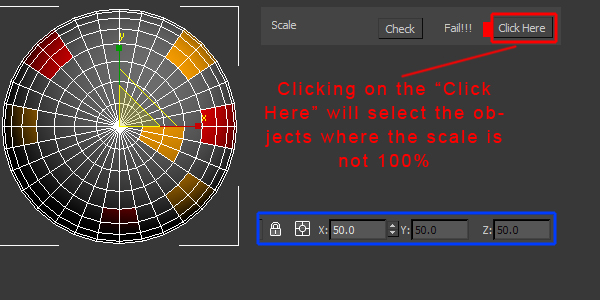
By clicking "Click here", it will select the objects with their scale not at 100% in all 3 axis.
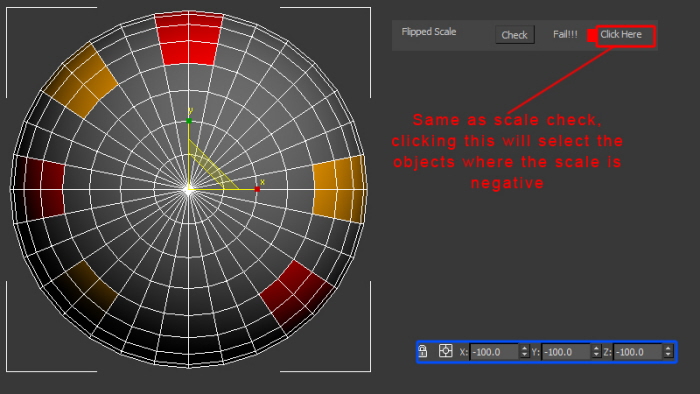
By clicking "Click here", it will select the objects with their scale at negative value in any of the 3 axis.
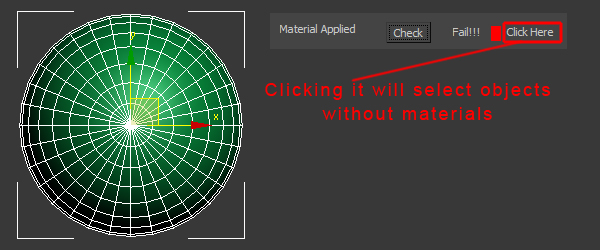
This button will select any mesh that does no have any material applied to it.
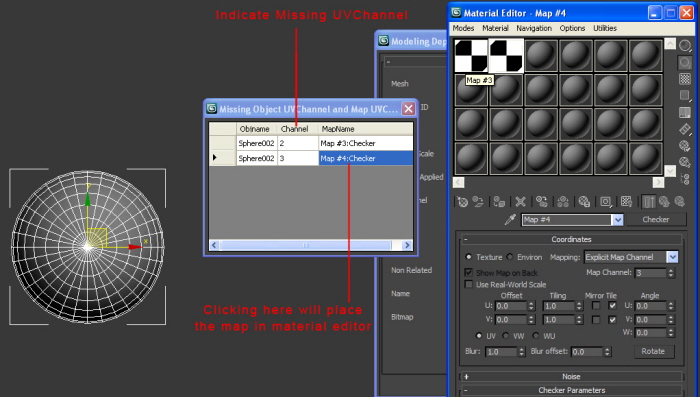
This will bring up a window that shows the UV map Channel that the material applied have but the mesh doesn't have.
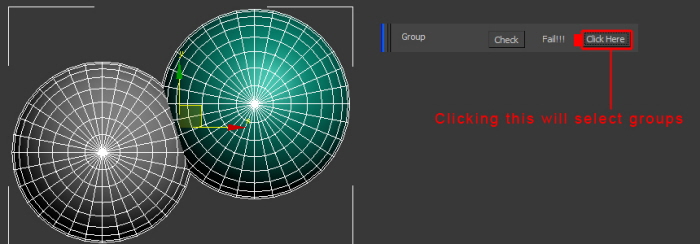
This will select all the grouped objects.
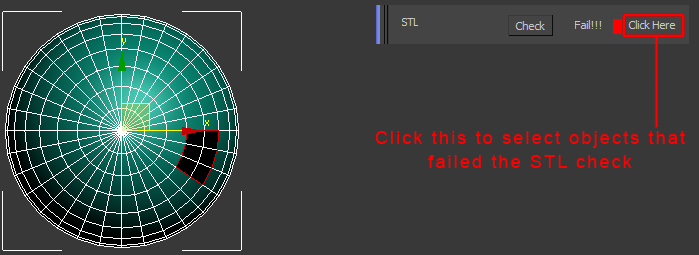
This will select the meshes that failed the STL modifier checks.
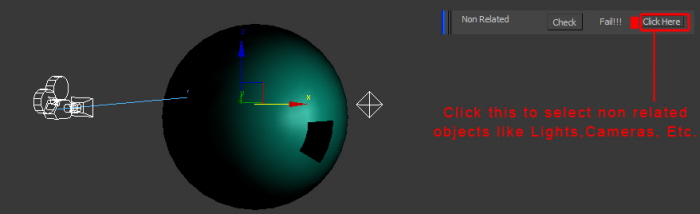
This will enable the modelers to select no related objects and delete them.
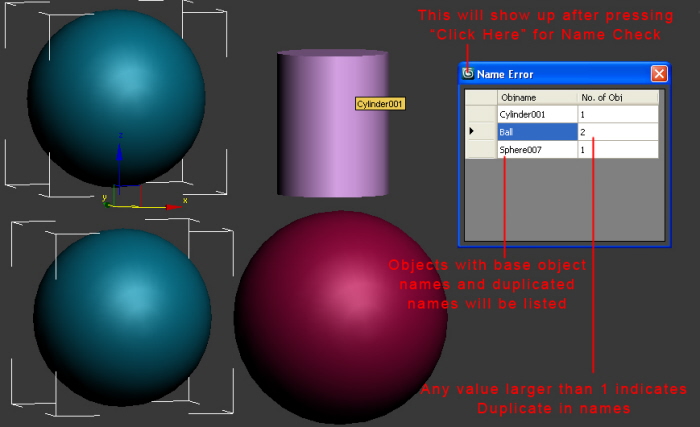
A name check so that duplicate names are removed and objects are named properly.
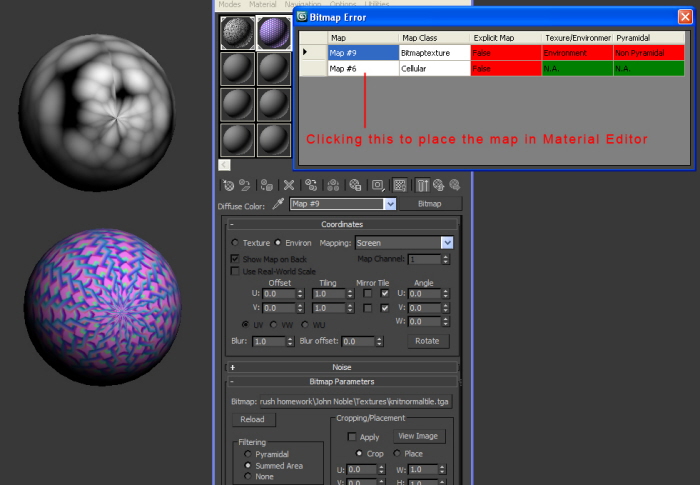
Bitmap Check
gLike